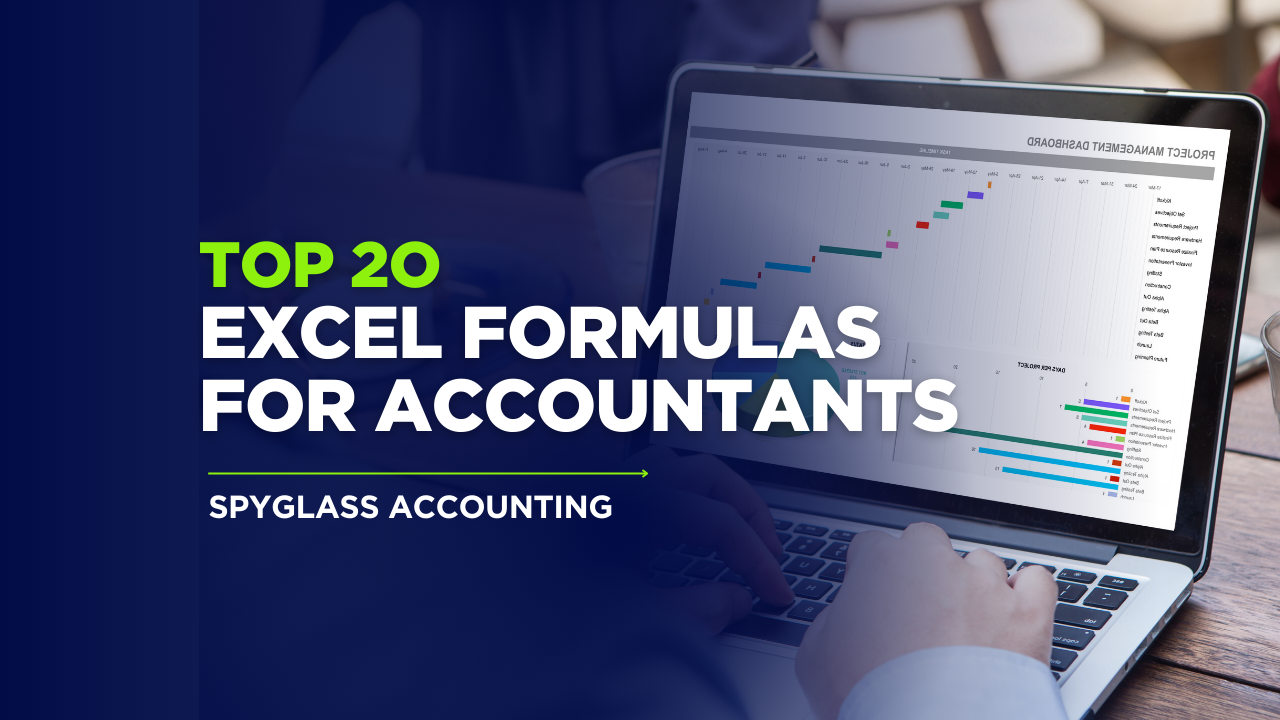
Top 20 Excel Formulas for Accountants
Excel Formulae from Basic to Advanced
In the ever-evolving world of accounting, Microsoft Excel remains one of the most powerful tools used by professionals across all industries. With its extensive range of functions, Excel allows accountants to simplify complex tasks, automate calculations, analyze financial data, and generate reports with ease. In this guide, we will explore the top 2o Excel formulas for accountants, categorized from basic to advanced, to help streamline your workflows and improve accuracy.
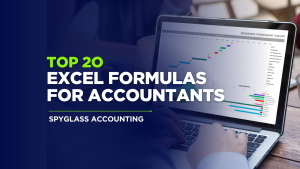
Basic Excel Formulas Every Accountant Should Know
- SUM
The SUM function is foundational for any accounting spreadsheet. It adds together a range of values, perfect for calculating totals like expenses, revenue, or monthly costs.
=SUM(A1:A10)
Use case: Totalling invoices, sales figures, or transaction amounts.
- AVERAGE
The AVERAGE function computes the mean of a group of numbers, useful for analyzing trends in data such as average monthly expenses or revenue.
=AVERAGE(B2:B12)
Use case: Finding the average expense per month or average customer spend.
- IF
The IF function introduces logic into your spreadsheet, allowing conditional calculations.
=IF(C2>1000, “High”, “Low”)
Use case: Classifying expenses or identifying values that exceed budget thresholds.
- COUNT & COUNTA
COUNT counts numeric values, while COUNTA counts non-empty cells.
=COUNT(D2:D100)
=COUNTA(E2:E100)
Use case: Counting the number of transactions or entries in a log.
- NOW & TODAY
The NOW() and TODAY() functions help accountants automate timestamps and generate real-time reports.
=TODAY()
=NOW()
Use case: Inserting current date/time in financial dashboards or timesheets.
Intermediate formulas in Top 2o excel formulas for accountants
- VLOOKUP
The VLOOKUP function searches for a value in the first column of a range and returns a value in the same row from a specified column.
=VLOOKUP(lookup_value, table_array, col_index_num, [range_lookup])
Use case: Retrieving account information based on account ID or matching vendor names to their details.
- HLOOKUP
Similar to VLOOKUP, HLOOKUP searches horizontally across the top row.
=HLOOKUP(lookup_value, table_array, row_index_num, [range_lookup])
Use case: Finding values in horizontal ledger formats.
- CONCATENATE / TEXTJOIN
Combine text from different cells to create structured data such as customer full names or custom invoice numbers.
=CONCATENATE(A2, ” “, B2)
=TEXTJOIN(“-“, TRUE, A2, B2, C2)
Use case: Merging first and last names or constructing structured reference IDs.
- ROUND, ROUNDUP, ROUNDDOWN
Accountants often need to deal with precise decimal values. These functions allow appropriate rounding.t
=ROUND(E2, 2)
=ROUNDUP(F2, 0)
=ROUNDDOWN(G2, 1)
Use case: Formatting values to currency standards or financial reporting accuracy.
- SUMIF & COUNTIF
Conditional summation and counting allow for filtered data aggregation.
=SUMIF(A2:A100, “>1000”, B2:B100)
=COUNTIF(C2:C100, “Rent”)
Use case: Summing transactions over a threshold or counting specific categories like “Utilities.”

Advanced Excel Formulas for Financial Analysis and Automation
- INDEX + MATCH
A more flexible alternative to VLOOKUP, especially useful when the lookup value isn’t in the first column.
=INDEX(B2:B100, MATCH(“SearchItem”, A2:A100, 0))
Use case: Retrieving data from tables where columns are not structured for VLOOKUP.
- IFERROR
Clean up your reports by hiding errors in formulas.
=IFERROR(A2/B2, “Error”)
Use case: Displaying clean results when division by zero or lookup errors occur.
- INDIRECT
This formula references a range or cell address indirectly, allowing dynamic references.
=INDIRECT(“A” & B1)
Use case: Creating dynamic reports or referencing named ranges that change with input.
- XLOOKUP (Modern Excel Only)
The XLOOKUP function is a modern replacement for both VLOOKUP and HLOOKUP, offering superior flexibility.
=XLOOKUP(lookup_value, lookup_array, return_array, [if_not_found])
Use case: Simplifying complex lookups across datasets in audits and reconciliations.
- ARRAYFORMULAS & Dynamic Arrays
Use dynamic arrays to automatically fill cells based on a single formula. These include FILTER, UNIQUE, SORT, and SEQUENCE.
Examples:
=FILTER(A2:A100, B2:B100=”Approved”)
=UNIQUE(D2:D100)
Use case: Creating dynamic financial dashboards, filtered transaction logs, or generating unique customer/vendor lists.
- NPV & IRR
For accountants involved in investment or capital budgeting, these functions are critical.
=NPV(discount_rate, value1, [value2], …)
=IRR(values, [guess])
Use case: Evaluating the profitability of projects or financial decisions over time.
- EOMONTH & NETWORKDAYS
Essential for calculating project deadlines, payroll schedules, and due dates.
=EOMONTH(TODAY(), 1)
=NETWORKDAYS(A2, B2)
Use case: Payroll cutoff dates or net working days in project delivery.
- SUMPRODUCT
A powerful formula for weighted averages, multipliers, or combining multiple criteria.
=SUMPRODUCT(A2:A10, B2:B10)
Use case: Calculating weighted costs or KPI scoring metrics.
- LET
The LET function improves performance and readability by assigning names to calculation results.
=LET(x, A1 + A2, x * 2)
Use case: Complex formulas where interim results need reuse without duplication.
- LAMBDA
Custom functions created directly in Excel using LAMBDA, making formulas reusable across workbooks.
=LAMBDA(x, x * x)(5)
Use case: Advanced automation and formula abstraction in enterprise-level financial models.
Bonus: Keyboard Shortcuts Every Accountant Should Know
- Ctrl + Shift + $ — Apply currency format
- Alt + = — AutoSum
- Ctrl + ; — Insert current date
- Ctrl + D — Fill down
- Ctrl + R — Fill right
- Ctrl + T — Convert range to Table
Conclusion
Mastering these top 20 Excel formulas for accountants enhances the productivity and analytical power of every accountant. From day-to-day transaction logs to advanced financial modeling, these functions form the backbone of efficient spreadsheet use in accounting. Continuous practice and exploration of newer features like XLOOKUP, LET, and LAMBDA can further enhance your capabilities and open doors to automation and dynamic reporting.


Download pdf file of top 2o Excel formulas for accountants here.